28-08-2011, 09:35 PM
How to block / redirect websites using the Windows host file
Really quick one liner of what a host file is.
The hosts file is a computer file used in an operating system to map hostnames to IP addresses. The hosts file is a plain-text file and is traditionally named hosts.
Steps
1) The file we're looking for is located in C:\Windows\System32\drivers\etc
![[Image: how-to-block-websites-using-windows-host-file-01.png]](http://markwood.co.cc/donotdelete/how-to-block-websites-using-windows-host-file/how-to-block-websites-using-windows-host-file-01.png)
2) Open the hosts file in Notepad.
![[Image: how-to-block-websites-using-windows-host-file-02.png]](http://markwood.co.cc/donotdelete/how-to-block-websites-using-windows-host-file/how-to-block-websites-using-windows-host-file-02.png)
3) Your hosts file will look similar to below, (except I have a few other entries in mine that I've blurred out...) simply add the desired website at the bottom, eg.
127.0.0.1 websitehere.com
That will redirect websitehere.com to 127.0.0.1 (localhost)
![[Image: how-to-block-websites-using-windows-host-file-03.png]](http://markwood.co.cc/donotdelete/how-to-block-websites-using-windows-host-file/how-to-block-websites-using-windows-host-file-03.png)
4) File > Save As > hosts
Make sure All Files is selected (*.*)
![[Image: how-to-block-websites-using-windows-host-file-04.png]](http://markwood.co.cc/donotdelete/how-to-block-websites-using-windows-host-file/how-to-block-websites-using-windows-host-file-04.png)
5) Try to get to the website...
![[Image: how-to-block-websites-using-windows-host-file-05.png]](http://markwood.co.cc/donotdelete/how-to-block-websites-using-windows-host-file/how-to-block-websites-using-windows-host-file-05.png)
6) And if we try a ping...
![[Image: how-to-block-websites-using-windows-host-file-06.png]](http://markwood.co.cc/donotdelete/how-to-block-websites-using-windows-host-file/how-to-block-websites-using-windows-host-file-06.png)
Simple. Remember this only works on the machine that you do it on.
Really quick one liner of what a host file is.
The hosts file is a computer file used in an operating system to map hostnames to IP addresses. The hosts file is a plain-text file and is traditionally named hosts.
Steps
1) The file we're looking for is located in C:\Windows\System32\drivers\etc
![[Image: how-to-block-websites-using-windows-host-file-01.png]](http://markwood.co.cc/donotdelete/how-to-block-websites-using-windows-host-file/how-to-block-websites-using-windows-host-file-01.png)
2) Open the hosts file in Notepad.
![[Image: how-to-block-websites-using-windows-host-file-02.png]](http://markwood.co.cc/donotdelete/how-to-block-websites-using-windows-host-file/how-to-block-websites-using-windows-host-file-02.png)
3) Your hosts file will look similar to below, (except I have a few other entries in mine that I've blurred out...) simply add the desired website at the bottom, eg.
127.0.0.1 websitehere.com
That will redirect websitehere.com to 127.0.0.1 (localhost)
![[Image: how-to-block-websites-using-windows-host-file-03.png]](http://markwood.co.cc/donotdelete/how-to-block-websites-using-windows-host-file/how-to-block-websites-using-windows-host-file-03.png)
4) File > Save As > hosts
Make sure All Files is selected (*.*)
![[Image: how-to-block-websites-using-windows-host-file-04.png]](http://markwood.co.cc/donotdelete/how-to-block-websites-using-windows-host-file/how-to-block-websites-using-windows-host-file-04.png)
5) Try to get to the website...
![[Image: how-to-block-websites-using-windows-host-file-05.png]](http://markwood.co.cc/donotdelete/how-to-block-websites-using-windows-host-file/how-to-block-websites-using-windows-host-file-05.png)
6) And if we try a ping...
![[Image: how-to-block-websites-using-windows-host-file-06.png]](http://markwood.co.cc/donotdelete/how-to-block-websites-using-windows-host-file/how-to-block-websites-using-windows-host-file-06.png)
Simple. Remember this only works on the machine that you do it on.




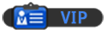

![[Image: nomnomnom.jpg]](http://img844.imageshack.us/img844/884/nomnomnom.jpg)