30-09-2011, 03:00 PM
What are scanlines?
People give them diffrent names but scanlines are basically the horizontal lines that run across an image that give it the appearance of a screen
e.g
![[Image: starbuck356.jpg]](http://i79.photobucket.com/albums/j133/thirteen_XIII/starbuck356.jpg)
How do you make them?
well it's quite simple really,
1). Make a new document with these settings:
![[Image: untitled.jpg]](http://i79.photobucket.com/albums/j133/thirteen_XIII/untitled.jpg)
Make sure the background colour is set to transparent or else this won't work!
2) Zoom in as far as you can (1600%) and select the pencil tool. Ten colour in one of the two pixels:
![[Image: 2.jpg]](http://i79.photobucket.com/albums/j133/thirteen_XIII/2.jpg)
3) Go to- Edit- Define Pattern:
![[Image: 3.jpg]](http://i79.photobucket.com/albums/j133/thirteen_XIII/3.jpg)
4) Name the pattern and click on 'ok':
![[Image: 4.jpg]](http://i79.photobucket.com/albums/j133/thirteen_XIII/4.jpg)
5) Now quit the image, don't worry about saving it unless you really want to.
How do you use them?
Again with ease
1)When you have created the image you want to put your scanlines on, create a new layer, then go to- Edit- Fill:
![[Image: 5.jpg]](http://i79.photobucket.com/albums/j133/thirteen_XIII/5.jpg)
2) Select use: Pattern, then select your scanlines from the custom pattern box bellow, then press 'ok'
![[Image: 6.jpg]](http://i79.photobucket.com/albums/j133/thirteen_XIII/6.jpg)
3) TA DA! and your done:
![[Image: 7.jpg]](http://i79.photobucket.com/albums/j133/thirteen_XIII/7.jpg)
You can experiment with diffrent patterns to create different types of scanlines.
For example if you start with a 3x3 pixel square and use this pattern:
![[Image: 8.jpg]](http://i79.photobucket.com/albums/j133/thirteen_XIII/8.jpg)
You can create Diagonal scanlines
People give them diffrent names but scanlines are basically the horizontal lines that run across an image that give it the appearance of a screen
e.g
![[Image: starbuck356.jpg]](http://i79.photobucket.com/albums/j133/thirteen_XIII/starbuck356.jpg)
How do you make them?
well it's quite simple really,
1). Make a new document with these settings:
![[Image: untitled.jpg]](http://i79.photobucket.com/albums/j133/thirteen_XIII/untitled.jpg)
Make sure the background colour is set to transparent or else this won't work!
2) Zoom in as far as you can (1600%) and select the pencil tool. Ten colour in one of the two pixels:
![[Image: 2.jpg]](http://i79.photobucket.com/albums/j133/thirteen_XIII/2.jpg)
3) Go to- Edit- Define Pattern:
![[Image: 3.jpg]](http://i79.photobucket.com/albums/j133/thirteen_XIII/3.jpg)
4) Name the pattern and click on 'ok':
![[Image: 4.jpg]](http://i79.photobucket.com/albums/j133/thirteen_XIII/4.jpg)
5) Now quit the image, don't worry about saving it unless you really want to.
How do you use them?
Again with ease
1)When you have created the image you want to put your scanlines on, create a new layer, then go to- Edit- Fill:
![[Image: 5.jpg]](http://i79.photobucket.com/albums/j133/thirteen_XIII/5.jpg)
2) Select use: Pattern, then select your scanlines from the custom pattern box bellow, then press 'ok'
![[Image: 6.jpg]](http://i79.photobucket.com/albums/j133/thirteen_XIII/6.jpg)
3) TA DA! and your done:
![[Image: 7.jpg]](http://i79.photobucket.com/albums/j133/thirteen_XIII/7.jpg)
You can experiment with diffrent patterns to create different types of scanlines.
For example if you start with a 3x3 pixel square and use this pattern:
![[Image: 8.jpg]](http://i79.photobucket.com/albums/j133/thirteen_XIII/8.jpg)
You can create Diagonal scanlines


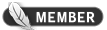


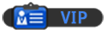
![[Image: Bulbasaur_by_bigsharn.jpg]](http://fc03.deviantart.net/fs70/f/2010/113/9/8/Bulbasaur_by_bigsharn.jpg)